Hey, Siri, how do I fix you?
If only you could ask her!Since you can't, we’re here to give you some tips on how to deal with your electronic helper.
Change Siri’s settings:
The basics of Siri can be found in Settings/General/Siri, and if you’ll notice, you can change her voice to be male or female, with a British, Australian or American accent. From there you can also activate the ‘Hey Siri’ feature, so you can ask her things without pressing the home button—but only when your phone is on the charger. How is this helpful? You ask. If you plug your iPhone in to charge while you sleep, when you wake up in the morning, you can say, “Hey, Siri, what time is it?” without ever rolling over or opening your eyes.
Remember that Siri is going to take your key words and try to match them with information on the web. If she doesn’t give you the information you wanted, trying wording the question a little differently. The other thing you can do is scroll back in your conversation with Siri. You can tap on anything underlined in blue and type in the change.
Tap the blue and edit with the keyboard--so easy!
What do I do if Siri doesn’t pronounce my name right?
Siri will call you by the name you have listed in your Contacts. But, she may not pronounce it correctly. If the doesn’t, try the following:
• press and hold home button
• Say, that’s not how you pronounce it. Siri will ask you how to pronounce it.
• Pronounce it for her. Slowly. She will give you options on how to pronounce it
• Pick the best one. She will ask about last name.
• Pronounce that for her. She will give you options on how to pronounce it Pick the best one.She will thank you. This doesn’t always work. Just sayin’.
Teaching Siri what to call you something other than your name:
I hated the way Siri said my name. She always sounded slightly snarky when she said it. Siri will call you by the name you have listed in your Contacts. You can change it there, but try this better way:
Ask Siri, “Who am I?” When she answers, tap the microphone at the bottom of the screen and say, “Call me ______.” (I changed mine to ‘Your Highness.’ It sounds great!) She will ask you to confirm.
When you say, “Call me (whatever),” she will ask you to confirm. However, you can scroll up to your previous dialogue and (whatever you said) should have blue dots underlining it. You can click on this and manually type in, "my name here". She will then call you, “my name here”.
Here are some other things you might keep in mind:
• Teach her who people are. For example, if you say, “Bob Fox is my son,” she will ask, “Do you want me to remember that Bob Fox is your son?” If you say, “Yes,” you can later tell her, “Siri, call my son,” and she will remember your son is Bob Fox.
• Siri is your calendar scheduler. You can tell her, “Schedule… and she will add it to your schedule and confirm it. She can also cancel or change your schedule.
• Reminders. “Siri, remind me to call the hotel.”
• Siri can set a timer, or play your playlist. (You’ve seen her do this for Cookie Monster, right?)
• Siri is your calculator. So, if a store is having a sale, say, 35% off, you can ask Siri What 35% of 47 is, and she will tell you. This also works if you want to convert currency or Celsius to Fahrenheit (or vise versa)
• Siri is your navigator. You can ask her to navigate, either by car or walking, and she can give you directions and your ETA. She can also tell you the status of your flight.
Okay, so this didn't work--but it was fun to ask!
• Can open other apps for you, such as Facebook or Pinterest, including my personal favorite, “Siri, take a picture,” which opens the phone app.
• You can use Siri with other apps like Phillip's Hue to turn lights off and on, and unlock doors.
• Search your notes, music, or photos. This will become much more exciting with iOS 10!
In short, you can already do many things with Siri, and as you use her, she will become a better helper, but in order for her to do so, you have to teach her.
Talk on!