Ten Things About Public Wi-Fi Access You Should Know
Public wifi access, free internet of sorts, has cropped up in many coffee shops, restaurants, and hotels. This week we take a look at public wifi in hopes of learning more about the security, availability and convenience:
1) Public wifi security is almost nonexistent in restaurants, schools and motels. People who spy and hack know this, too. When the security warning flashes on the screen, it’s your iPhone reminding you of this. What does it mean? It means that someone who makes the effort can see what you’re browsing. Do you care that they may get access to your private chat messages or bank info? Yes. Do you care if they know you’re reading this? No. Respond accordingly.
2) If you need a secure network, you can use a VPN (Virtual Private Network)
3) You can and should change your settings so your iPhone doesn’t automatically connect with any random/nearby wifi if you’re concerned about security. Or...
4) When you know you’ll be sending personal or financial information, only use a fully encrypted website or use your own iPhone’s data network--for example, if you’re shopping online or accessing your bank account.
5) Some coffee shops are limiting wifi, since many of the wifi consumers aren’t actual patrons, just seat hogs with laptops who ask for free water. Others have sealed off the power outlets. They do this because they can’t afford to run a shop without business.
6) Some places shut the wifi off at regular intervals, to disrupt the freeloaders who stay for hours, or shut their wifi off altogether, citing that they don’t have people who come and stay all day anymore, because they no longer offer a ‘virtual office’ space.
7) Jeffrey Young, industry expert, says that larger chains, such as Starbucks, free wifi is a given. “It’s part of the customer experience that you just have to deliver.” But, he acknowledges, smaller shops have their own dichotomy when it comes to wifi.
8) At least one coffee shop has embraced the concept of being an office. Timberyard in London has a dedicated workspace in the basement for member’s only--individuals and groups who have signed up on a contract basis, much the same way one would join a gym. Now they have whole teams who work in the members’ space, says Darren Elliott of Timberyard.
9) You can use the Personal Hotspot on your iPhone to connect your laptop to the internet in Settings>Personal Hotspot>On. You have to create a password, and then choose your phone from your laptop in its wifi settings (enter the password you created)
10) If your iPhone won’t connect to the network, sometimes the solution is as simple as deleting all the previous wifi networks stored in your iPhone (Settings>General>Reset), or turn it off (slide) and turn it back on. Do not delete all the previous wifi networks if you don’t remember/can’t get the passwords for the ones you need!
While most people who have an iPhone have wifi at home, or at least a phone plan, there are those who don’t have either. For them, free wifi is a godsend.
“I can’t really afford wifi or a cell phone plan,” says Ryan C., who asked that we not use his real name. He uses free wifi to keep in contact with his family in Wisconsin through social media. He says he doesn't always have the money to pay for a coffee or snack in shops with free wifi, so he doesn't go inside and take up one of their paying customer seats.
Realistically, though, it’s unlikely that many people would be willing to give up their home wifi and cell phone plan, although that may be a topic for another day.
Talk on.
Some Tips for Getting the Most out of Siri
Hey, Siri, how do I fix you?
If only you could ask her!Since you can't, we’re here to give you some tips on how to deal with your electronic helper.
Change Siri’s settings:
The basics of Siri can be found in Settings/General/Siri, and if you’ll notice, you can change her voice to be male or female, with a British, Australian or American accent. From there you can also activate the ‘Hey Siri’ feature, so you can ask her things without pressing the home button—but only when your phone is on the charger. How is this helpful? You ask. If you plug your iPhone in to charge while you sleep, when you wake up in the morning, you can say, “Hey, Siri, what time is it?” without ever rolling over or opening your eyes.
Remember that Siri is going to take your key words and try to match them with information on the web. If she doesn’t give you the information you wanted, trying wording the question a little differently. The other thing you can do is scroll back in your conversation with Siri. You can tap on anything underlined in blue and type in the change.
Tap the blue and edit with the keyboard--so easy!
What do I do if Siri doesn’t pronounce my name right?
Siri will call you by the name you have listed in your Contacts. But, she may not pronounce it correctly. If the doesn’t, try the following:
• press and hold home button
• Say, that’s not how you pronounce it. Siri will ask you how to pronounce it.
• Pronounce it for her. Slowly. She will give you options on how to pronounce it
• Pick the best one. She will ask about last name.
• Pronounce that for her. She will give you options on how to pronounce it Pick the best one.She will thank you. This doesn’t always work. Just sayin’.
Teaching Siri what to call you something other than your name:
I hated the way Siri said my name. She always sounded slightly snarky when she said it. Siri will call you by the name you have listed in your Contacts. You can change it there, but try this better way:
Ask Siri, “Who am I?” When she answers, tap the microphone at the bottom of the screen and say, “Call me ______.” (I changed mine to ‘Your Highness.’ It sounds great!) She will ask you to confirm.
When you say, “Call me (whatever),” she will ask you to confirm. However, you can scroll up to your previous dialogue and (whatever you said) should have blue dots underlining it. You can click on this and manually type in, "my name here". She will then call you, “my name here”.
Here are some other things you might keep in mind:
• Teach her who people are. For example, if you say, “Bob Fox is my son,” she will ask, “Do you want me to remember that Bob Fox is your son?” If you say, “Yes,” you can later tell her, “Siri, call my son,” and she will remember your son is Bob Fox.
• Siri is your calendar scheduler. You can tell her, “Schedule… and she will add it to your schedule and confirm it. She can also cancel or change your schedule.
• Reminders. “Siri, remind me to call the hotel.”
• Siri can set a timer, or play your playlist. (You’ve seen her do this for Cookie Monster, right?)
• Siri is your calculator. So, if a store is having a sale, say, 35% off, you can ask Siri What 35% of 47 is, and she will tell you. This also works if you want to convert currency or Celsius to Fahrenheit (or vise versa)
• Siri is your navigator. You can ask her to navigate, either by car or walking, and she can give you directions and your ETA. She can also tell you the status of your flight.
Okay, so this didn't work--but it was fun to ask!
• Can open other apps for you, such as Facebook or Pinterest, including my personal favorite, “Siri, take a picture,” which opens the phone app.
• You can use Siri with other apps like Phillip's Hue to turn lights off and on, and unlock doors.
• Search your notes, music, or photos. This will become much more exciting with iOS 10!
In short, you can already do many things with Siri, and as you use her, she will become a better helper, but in order for her to do so, you have to teach her.
Talk on!